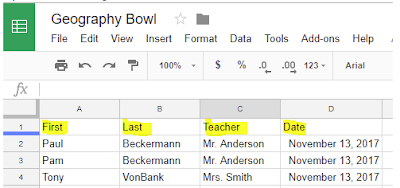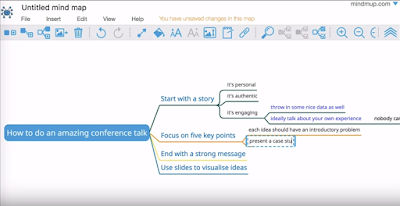Autocrat is a great Google Sheets add-on that you can use to create form letters in
Docs. They recently announced that it can now be used in Slides too. This allows you to
design a variety of form templates such as certificates. See below for overview of steps
for using AutoCrat to create certificates. Watch these tutorials for complete details:
1. Slides (certificates)
design a variety of form templates such as certificates. See below for overview of steps
for using AutoCrat to create certificates. Watch these tutorials for complete details:
1. Slides (certificates)
Thanks to Sarah Montplaisir for sharing her certificate design!
Step 2: Install AutoCrat
Once installed, it will be available for all your Sheets. It is a one time install.
Step 3: Collect data into Google SheetThe column headers must match the form fields used in the Slides.
Tip: You can use Google Forms to collect this data.
Step 3: Collect data into Google SheetThe column headers must match the form fields used in the Slides.
Tip: You can use Google Forms to collect this data.
Step 4: Launch AutoCrat and Complete the Steps
Step 5: View and Print Finished Certificates